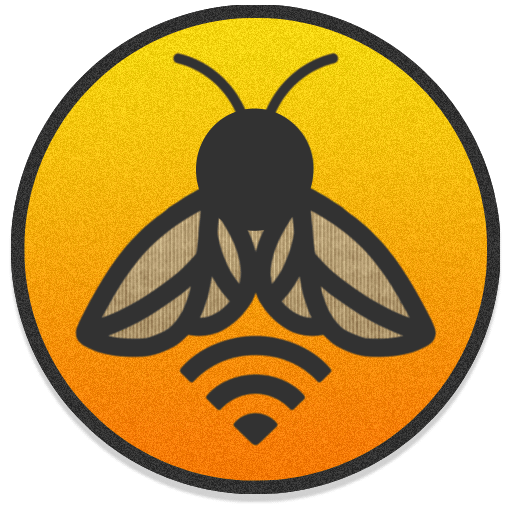Wifi is essential, securing your home Wi-Fi network is essential to protect your personal data and prevent unauthorized access. When travelling use these tips, when at home use these tips for securing your home Wi-Fi:
1. Change Default Router Login Credentials
- Routers come with default admin usernames and passwords, which are easy to find online. Change these to a strong, unique password to prevent unauthorized access to your router’s settings.
2. Use Strong, Unique Wi-Fi Passwords
- Set a strong password for your Wi-Fi network. It should be at least 12 characters long, include a mix of letters, numbers, and symbols, and not be easily guessable.
3. Enable WPA3 (Or WPA2 if WPA3 Isn’t Available)
- WPA3 is the most secure wireless encryption standard. If your router supports WPA3, enable it. If not, use WPA2, but never use outdated security protocols like WEP or WPA, which are highly vulnerable.
4. Change the Default Network Name (SSID)
- Change your router’s default network name (SSID) to something unique that doesn’t reveal the brand or model of the router. Avoid using personal information in the SSID that could help hackers target you.
5. Disable Remote Management
- Many routers allow remote management, which can be a vulnerability if someone gains access to your login credentials. Disable this feature unless you absolutely need it.
6. Keep Router Firmware Updated
- Router manufacturers frequently release firmware updates to patch security vulnerabilities. Check your router’s settings or website periodically to ensure you’re running the latest firmware.
7. Use a Guest Network
- Most modern routers offer the option to set up a guest network. This allows visitors to use your Wi-Fi without giving them access to your primary network and devices. Always set a different password for the guest network.
8. Turn Off Wi-Fi Protected Setup (WPS)
- WPS is a convenience feature that makes connecting devices easier, but it also has known security flaws. Disable WPS to eliminate this potential vulnerability. This is done in your router settings.
9. Limit the Number of Connected Devices
- Some routers allow you to limit the number of devices that can connect to your Wi-Fi network. This can help reduce the chances of unknown or unauthorized devices connecting.
10. Monitor Network Devices
- Periodically review the list of devices connected to your network. Many routers provide a dashboard where you can see each connected device. If you see something unfamiliar, investigate further and block the device if necessary.
11. Reduce Wi-Fi Signal Range
- If possible, reduce your Wi-Fi signal range to prevent it from extending too far outside your home. This can reduce the risk of unauthorized users trying to access your network.
12. Enable Network Encryption
- In addition to Wi-Fi encryption (like WPA3/WPA2), ensure that your router’s control panel encrypts the connection (look for HTTPS when logging into your router). This protects your credentials from being intercepted.
13. Disable Unused Services
- If your router offers services like UPnP (Universal Plug and Play) or other network protocols that you don’t use, disable them. These features can create vulnerabilities.
14. Use a VPN for Enhanced Security
- Consider setting up a Virtual Private Network (VPN) on your router for added privacy and encryption of your internet traffic. This can be particularly useful for protecting devices that don’t natively support VPNs.
15. Turn Off Wi-Fi When Not in Use
- If you’re going to be away from home for an extended period, turn off your Wi-Fi to prevent any external access attempts. It’s a simple but effective step.
16. Place the Router in a Central Location
- Position your router in the center of your home to ensure that the signal covers your living space while minimizing signal leakage outside the house.
17. Enable Two-Factor Authentication (2FA)
- If your router supports 2FA, enable it for an additional layer of security. This makes it harder for attackers to gain access even if they know your password.
18. Regularly Restart Your Router
- Regularly restarting your router can disrupt malware or unauthorized users who may have compromised your network. While this is not a permanent fix, it can mitigate some attacks.1